
The Language List displays the information for each of the added language.
Language Title: Displays the Language title name.
Is Default: If that language is set as default, then the software will have ‘Yes’ as the option for this field. If the language is not set as default then the software will display ‘No’.
Text Direction: Displays the direction of the text for that language.
ISO Code: Displays the ISO Code for the language.
Charset: Displays the Language HTML Character Set chosen for this language.
Phrases: This option when clicked shall forward you to the Manage Phrases section.
Edit: The edit feature allows one to update the added Language.

Once you have updated the language, click on the ‘Update Status‘ tab to save the changes.
Delete: The delete feature allows you to delete a Language from the system.
Quick Search: You can use the quick search feature to filter a specific Language from the list. You can search the list using the complete or a part of the Language Title.
Options: The options feature has been sub-divided in 3 sections:

Advanced Search: The advanced search feature allows you to search the list for a specific status by its Language Title or ISO Code or Charset.
Settings: The settings tab allows you to choose the number of languages the software should display on one page.
All the three Options sections will automatically appear when one or more than one Languages in the list are chosen.
SupportSuite allows you to sort the list as per Language Title, Is Default, Text Direction, ISO Code or Charset . Click on either of the options to choose an appropriate view type for your list. It further provides you an option to sort the list in the ascending as well as the descending order.
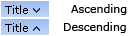
An arrow pointing downwards next to the chosen option suggest the list is sorted in the ascending order while an arrow pointing upwards suggest the list being sorted in the descending order.