
The Visitor Ban List is sub-divided into four sub-sections:
– Insert
– IP Address
– Added By
– Creation Date
Insert: On clicking on the ‘Insert’ option, the software shall toggle an Insert Visitor Ban option just above the Visitor Ban List.

Specify the IP Address in the IP Address text box that you wish to ban from accessing Live Support.
IP Address: Displays the IP Address which is banned from accessing Live Support. Any visitor whose IP Address is banned will not see either the chat image or any other custom tag generated for SupportSuite.
Added By: Displays the name of the Staff User who has banned the IP Address.
Creation Date: Displays the date and time when the IP Address was banned and added to the Ban List.
Quick Search: You can use the quick search feature to filter a specific IP Address from the Ban List. You can search for an IP Address using the complete or a part of the Banned IP Address.
Options: The options feature has been sub-divided in 3 sections:

Advanced Search: The advanced search feature allows you to search the ban list for an IP Address.
Settings: The settings tab allows you to choose the number of IP Addresses the software should display on one page.
All the three Options sections will automatically appear when one or more than one IP Address in the Ban List are chosen.
Edit: The edit feature allows one to update the banned IP Address.

Once you have updated the IP Address, click on the ‘Update’ tab to save the changes.
Delete: The delete feature allows you to delete an IP Address. Deleting the IP Address will un ban it and allow the User to access Live Support. You can delete the IP Address by clicking on the Delete icon which appears under the Options section of the Ban List.
SupportSuite allows you to sort the ban list as per IP Address, Added By or Creation Date. Click on either of the three options to choose an appropriate view type for your Ban List. It further provides you an option to sort the ban list in the ascending as well as the descending order.
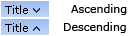
An arrow pointing downwards next to the chosen option suggest the list is sorted in the ascending order while an arrow pointing upwards suggest the list being sorted in the descending order.