
The section has been sub-divided into five sub-sections:
– Insert New Rule
– Title
– Regular Expression
– Email Queue
– Date
Insert New Rule: This option allows you to insert a new Rule into the system. An Insert Rule section will toggle which the Insert New Rule option is clicked.
- Regular Expression: You can use Regular Expressions to create ordered rules. Enter the Regular Expression to match the Destination Email against. Valid examples of Regular Expressions:
/^(support\@)(.*)$/i – Matches support@anydomain.com, where anydomain.com can be any specific value.
/([a-z][a-z0-9_.-\/]*@[^\s\"\)\?<>]+\.[a-z]{2,6})/i – Matches any valid email address
More information on Regular Expressions can be found here.
- Sort Order: This setting allows you to choose the order in which the Rule should be sorted by the software. SupportSuite will always process Rules in ascending order hence a rule sorted as ’1′ will be executed before a rule sorted as ’4′.
- Email Queue: Choose a Destination Queue to which the mail should be forwarded to if the added rule match the above Regular Expression.
Once you have set the section, click on the Insert tab to insert the Catch-All Rule. Once you have saved the Rule, the software shall notify with the message ‘Catch-All Rule “Rule Title” Inserted Successfully‘
Once a Catch-All Rule is successfully inserted, the software shall display the rules under the Catch-All Rule list.

Title: Displays the selected title for your Catch-All Rule.
Regular Expression: Displays the Regular Expression selected for this rule.
Email Queue: Displays the Email Queue to which the software should forward the email to when the Catch-All Rule is executed.
Date: Displays the date and time on which the rule was added in the system.
Edit: The edit feature allows one to update the added Catch-All Rule.

Once you have updated the Rule, click on the ‘Update‘ tab to save the changes.
Delete: The delete feature allows you to delete the added rule from the system.
Quick Search: You can use the quick search feature to filter a specific Catch-All Rule from the list. You can search the list using the complete or a part of the Rule Title.
Options: The options feature has been sub-divided in 3 sections:

Advanced Search: The advanced search feature allows you to search the list for a specific Catch-All Rule by its Rule Title.
Settings: The settings tab allows you to choose the number of rules the software should display on one page.
All the three Options sections will automatically appear when one or more than one Parser Rules in the list are selected.
SupportSuite allows you to sort the list as per Title, Regular Expression, Email Queue or Date . Click on either of the four options to choose an appropriate view type for your rule list. It further provides you an option to sort the list in the ascending as well as the descending order.
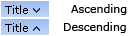
An arrow pointing downwards next to the chosen option suggest the list is sorted in the ascending order while an arrow pointing upwards suggest the list being sorted in the descending order.