If the customer’s reply is less than 10 lines then SupportSuite will display the entire message including Break Line and Quoted Reply. If it is more than 10 lines then the software will display just the customer reply. The reason for this is because some people like to quote the original message by replying thus the original intended message is below the Break Line. If SupportSuite does not follow the above method of parsing message then you will just see a Blank Reply in Web Area.
Example:
Original Email:
Reply Content
—–Original Message—–
Quoted Message
Result:
Reply Content
This section displays the Break Lines list. The section allows you to manage the list, allowing you to Insert, Edit and Delete the break lines.
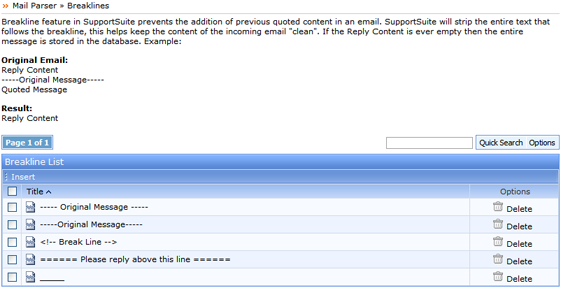
The Breakline List has been sub-divided into two sections:
– Insert
– Title
Insert: On clicking on the ‘Insert’ option, the software shall toggle an Insert Breakline option just above the Breakline List.

Specify the Breakline in the Breakline text box that you wish to the software to process.
Title: Displays the title of the added Breakline.
Quick Search: You can use the quick search feature to filter a specific Breakline from the list. You can search for a breakline using the complete or a part of the Breakline Title.
Options: The options feature has been sub-divided in 3 sections:

Advanced Search: The advanced search feature allows you to search the list for a Breakline.
Settings: The settings tab allows you to choose the number of Brealines the software should display on one page.
All the three Options sections will automatically appear when one or more than one Breaklines in the list are selected.
Delete: The delete feature allows you to delete a Breakline. You can delete the breakline by clicking on the Delete icon which appears under the Options section of the list.
SupportSuite allows you to sort the list as per Breakline Title. It further provides you an option to sort the ban list in the ascending as well as the descending order.
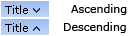
An arrow pointing downwards next to the chosen option suggest the list is sorted in the ascending order while an arrow pointing upwards suggest the list being sorted in the descending order.