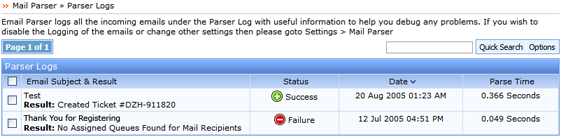
The Parser Log is sub divided into four sub-sections:
– Email Subject & Result
– Status
– Date
– Parser Time
Email Subject & Result: Displays the incoming email subject and the Mail Parser result. A successful result will display the message ‘Created Ticket #ABC-12345‘ while an unsuccessful result with display the reason of failure. To view the result is more detail, click on a specific Email Subject & Result to view the Parser Log in detail.
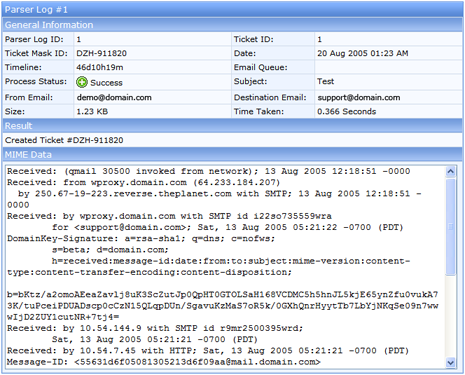
Status: This section will display if the Mail Parser successfully parser the incoming email into the system or not. A successful parser entry will be displayed with the icon  while a failed parser entry shall be displayed with the icon
while a failed parser entry shall be displayed with the icon 
Date: Displays the date and time on which the email was parsed into the system.
Parser Time: Displays the amount of time the Mail Parser took to parse the email.
Quick Search: You can use the quick search feature to filter a specific mail parser entry from the Parser Log. You can search the Parser Log using the complete or a part of the Email Subject.
Options: The options feature has been sub-divided in 3 sections:

Advanced Search: The advanced search feature allows you to search the Parser Log for a specific parser entry by its Email Subject, From Email, To Email, Description or Contents.
Settings: The settings tab allows you to choose the number of Parser Log entries the software should display on one page.
All the three Options sections will automatically appear when one or more than one Parser Log entries in the list are selected.
SupportSuite allows you to sort the Parser Log as per Email Subject & Result, Status, Date and Parse Time. Click on either of the four options to choose an appropriate view type for your Parser Log. It further provides you an option to sort the log in the ascending as well as the descending order.
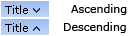
An arrow pointing downwards next to the chosen option suggest the parser log is sorted in the ascending order while an arrow pointing upwards suggest it is being sorted in the descending order.