
This section allows you to configure SupportSuite to restrict the incoming attachments. You can restrict the software to accept attachments with certain extensions and size. This option is extremely useful in allowing only valid extensions to pass through into a ticket or to restrict the size of incoming attachments.
Admin CP » Settings » Tickets » Attachment Settings » Restrict Incoming Attachments to Custom Attachment Types
The Attachment Type list has been sub-divided into four sections:
– Insert
– Extension
– Max Size (In KB)
– MIME Type
Insert: On clicking on the ‘Insert’ option, the software shall toggle an Insert Attachment Type option just above the Attachment Types List.

– doc: Microsoft Word/WordPerfect document
– txt: ASCII text-formatted data
– jpeg: JPEG compressed bitmap
– gif: Bitmap (CompuServe)
Max Size (In KB): Specify the maximum size for this extension type. Any attachments larger than the size specified will be rejected by the software.
MIME Type: MIME (Multipurpose Internet Mail Extensions) extends the format of Internet mail to allow non-US-ASCII textual messages, non-textual messages, multipart message bodies, and non-US-ASCII information in message headers. Specify the MIME Type for this extension which shall decide on how the client browser handles the attachment. Leave the setting empty to make the client browser download the files with this extension. Examples for MIME Types are:
– text/html – HTML Documents
– image/jpeg – JPEG Image
Once you have set the section, click on the Insert tab to insert the Attachment Type.
I have added an attachment type ‘PDF’ for better understanding of the following features:

Extension: Displays the accepted extension for the added attachment type.
Max Size (In KB): Displays the maximum size set for that extension.
MIME Type: Displays the MIME Type for the accepted attachment.
Quick Search: You can use the quick search feature to filter a specific attachment type the list. You can carry out the search using the complete or a part of the Attachment Extension.
Options: The options feature has been sub-divided in 3 sections:

Advanced Search: The advanced search feature allows you to search the list for an Attachment Type using the extension title.
Settings: The settings tab allows you to choose the number of Attachment Types the software should display on one page.
All the three Options sections will automatically appear when one or more than one Attachment Types in the list are chosen.
Edit: The edit feature allows one to update an added Attachment Type

Once you have updated, click on the ‘Update’ tab to save the changes.
Delete: The delete feature allows you to delete an Attachment Type.
SupportSuite allows you to sort the list by Extension, Max Size (In KB) or MIME Type. Click on either of the three options to choose an appropriate view type for your list. It further provides you an option to sort the attachment type list in the ascending as well as the descending order.
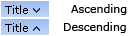
An arrow pointing downwards next to the chosen option suggest the list is sorted in the ascending order while an arrow pointing upwards suggest the list being sorted in the descending order.