
Priority Details
This section allows you to add a priority for the software hence indicating the level of urgency of the reported issue for the Support team. The following settings will help you choose the best possible configuration for the new priority.
Title: Specify an appropriate title for the Ticket Priority.
Display Order: This setting displays the default display order number in which this priority shall be displayed. This option allows you to choose a custom display order number for your priority. You need to make sure the display order number chosen for this priority is not already in use. The priority list is sorted in an ascending order.
Type: Priority type are sub-divided into two options – Public and Private.
- Private: A Private priority is not visible to the clients.
Foreground Listing Color: Specify a foreground color in which the software should set of a ticket with this priority.
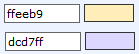
This setting is completely optional and can be left blank. The software will use the default color settings incase this setting is not set.
Background Listing Color: Specify a background color in which the software should set of a ticket with this priority. This setting is completely optional and can be left blank. The software will use the default color settings incase this setting is not set.
Template Groups: This setting allows you to assign the priority to a specific template group. A priorty assigned to a template group shall not be visible in any other template group.


You can choose the template group by clicking on ‘Customize‘ option, which when clicked shall display the available template groups.
Once you have set the section according to your choice, click on the Insert Priority tab to insert the Priority. Once saved, the software shall notify with the message ‘Priority “Priority Tile” Inserted Successfully‘ and shall forward you to the Manage Priorities section which is explained in detail in the later part of the manual.