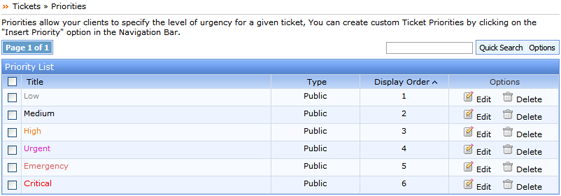
The Priority List displays the information for each of the added ticket priorities.
Title: Displays the Priority title name.
Type: Priority type are sub-divided into two options.
- Private: A Private priority is not visible to the clients.
This section displays the Priority type – Public or Private.
Display Order: Specifies the display order number for that priority.
Quick Search: You can use the quick search feature to filter a specific Priority from the list. You can search the list using the complete or a part of the Priority Title.
Options: The options feature has been sub-divided in 3 sections:

Advanced Search: The advanced search feature allows you to search the list for a specific priority by its Status Priority.
Settings: The settings tab allows you to choose the number of Ticket Priorities the software should display on one page.
All the three Options sections will automatically appear when one or more than one Priorities in the list are chosen.
Edit: The edit feature allows one to update the added Ticket Priority
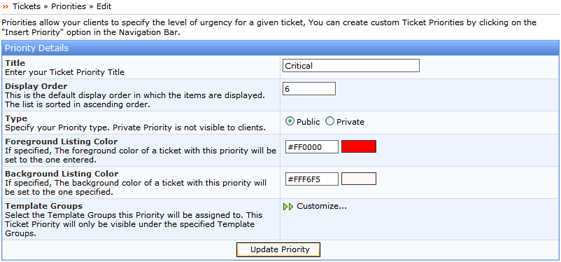
Once you have updated the Priority, click on the ‘Update Priority‘ tab to save the changes.
Delete: The delete feature allows you to delete a Priority from the system.
SupportSuite allows you to sort the list as per Title, Type or Display Order. Click on either of the three options to choose an appropriate view type for your Priority List. It further provides you an option to sort the list in the ascending as well as the descending order.
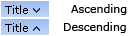
An arrow pointing downwards next to the chosen option suggest the list is sorted in the ascending order while an arrow pointing upwards suggest the list being sorted in the descending order.