Piping on cPanel – Email Parser Installation
This section of the manual covers installation of Email Parser on cPanel Control Panel.
We are assuming that we will be setting up the email support@company.com and that the corresponding Email Queue has already been created under Admin CP » Mail Parser » Insert Mail Queue.
Note: Your cPanel skin might be different than the one displayed in the screenshots.
- Login to your cPanel and click on the “Aliases / Forwarding” section.

– Once the corresponding page loads, click on “Add Forwarder” option.

– After the Add Forwarder page loads, you will need to create the alias.
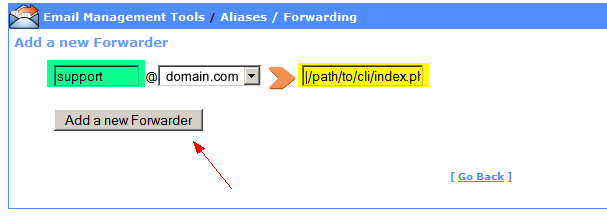
As displayed in above picture, we will need to enter support in the alias name and “|/full/path/to/cli/index.php” which in this case is “/home/company/public_html/ support/cli/index.php”.
– That’s it! You now have a working cPanel Piping Installation.
If you experience any issues then please refer to the “Troubleshooting – Piping” section of the manual.