– POP3 SSL
– IMAP
– IMAP SSL
It is also assumed that your server meets all the requirements and that you have PHP, Zend Optimizer/ionCube Loader and MySQL installed and fully configured.
- Confirm IMAP
Your PHP Installation should have the extension “PHP IMAP” installed, To configure this, open your php.ini and look for [extensions]. Make sure there is a line as following without a preceding “;” (Comment).
You can also check your phpinfo.php file (instructions available in Troubleshooting section) and look for IMAP section.

- Confirm Task Scheduler
Go to Start » Control Panel » Administrative Tools » Services and make sure that the Task Scheduler service is running and set to run on startup.

- Setup WGET
You should download the Open Source WGET utility which allows you to execute a URL. You can download it from http://users.ugent.be/~bpuype/wget/.
We are assuming the utility has been placed under c:\wget\wget.exe
- Setup Scheduled Task
You will then need to add a Scheduled Task, go to Start » Control Panel » Scheduled Tasks » Add Scheduled Task.

You will now need to select the wget.exe from the Wizard Popup
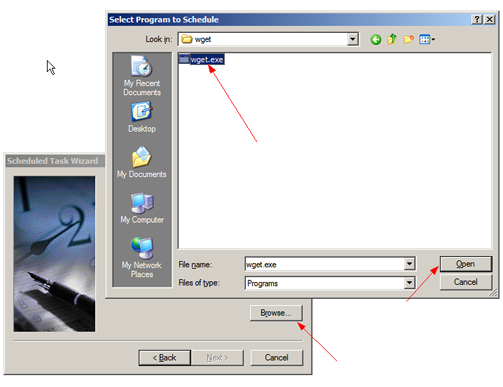
Select Daily as the time of execution


Select 12:00 AM as the time of execution and click on Next.

Select the Advanced Properties Checkbox and click on Finish.

Set the Run Path to: C:\wget\wget.exe -q -O nul “http://www.domain.com/support/cron/index.php?_t=parser”

On the corresponding Popup, click Schedule and then Advanced. Check the Repeat Task checkbox and set the interval to 5 minutes and duration to 24 Hours. Click Ok and apply the settings. The task will now run every 5 minutes.